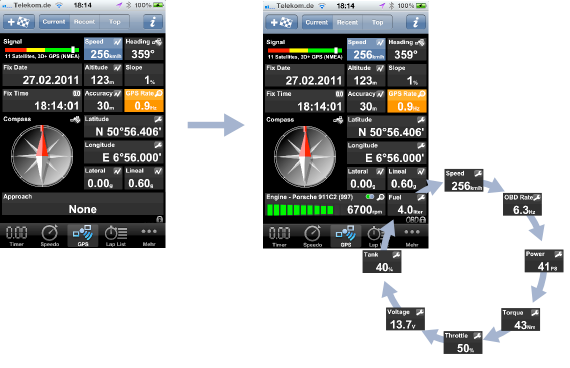OBD II
Overview
LapTimer Version 13.0 adds an exiting new feature by integrating support for OBD II devices. OBD II is a standard for on-board diagnostics in vehicles and provides some interesting information for track days. As LapTimer is a track day tool, it focusses on OBD data and functionality relevant for this specific context. Despite the huge amount of information provided by the car manufacturers, only data standardized is provided by LapTimer.
Copyright © 2006-2014, Harald Schlangmann. All rights reserved. Last revised: 29th Mar 2014
Currently, the following data is supported and recorded like all other sensor data is:
-
✦Wheel speed (replaces all Speed displays except 'Speed' in GPS View)
-
✦Engine RPM
-
✦Vehicle Identification Number (VIN - is associated with a Vehicle)
-
✦Fuel Level (percentage)
-
✦Current Voltage of electric system
-
✦Coolant and Oil temperature
-
✦Throttle position (percentage)
-
✦Gear (calculated from RPM and speed)
-
✦Mass Air Flow (MAF)
-
✦Manifold Air Pressure (MAP)
-
✦Intake Air Temperature
In addition to this values delivered directly, LapTimer derives some values:
-
✦Current fuel consumption (pretty accurate for vehicles running petrol engines)
-
✦Power developed by engine (imprecise)
-
✦Torque developed by engine (imprecise)
As long as a compatible device is connected, OBD II data is displayed – otherwise fields are hidden and replaced by gadgets like 'Approach' or 'Overall Acceleration'. In case OBD II data has been recorded, video overlaying is enhanced by adding additional information:
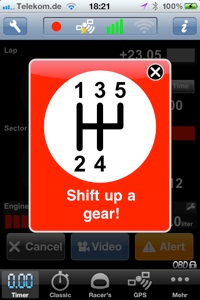
The snapshots above and below show some OBD specific information. The first one is the GPS View with the OBD Gadget displayed (only while a OBD device in connected). Tap into the ,Fuel‘ gadget to go through other OBD data. The second shows the KiwiWifi sensor (disconnected here) in the Sensor List. The last is the Shift Gear Alert coming up when the max rounds per minute for your vehicle is nearly reached (can be configured in Vehicle Details).
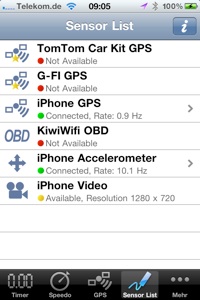
Please note that your vehicle‘s data needs to be configured So RPM and gear overlay values ARE SHOWN correctly. Follow this Link and search for 'OBD Information' to learn more on vehicle data configuration.